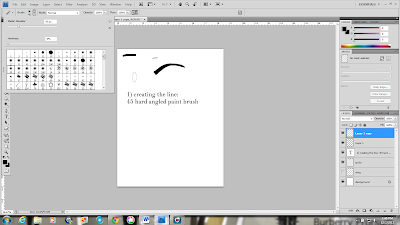http://www.wix.com/kgy1061/kathryneportfolio
Here is my online portfolio!
Tuesday, December 6, 2011
Digital Eye shadow Portrait 4
This was my final digital portrait. The eye shadow design I chose to do was a subtle but bold look. This eye shadow's pigmentation is very light and is made up of soft brushes and highlights. On the right I created a bubble gum sort of tone with the colors of blue and pink. I blended them a lot to try and create a natural look. The eye shadow on the left I down loaded a online butterfly stencle and was trying to go a bit different with this design. The color pallet I chose to use was a mixture of pink,golds, and whites. Both eye shadows compliment her lips and her blush.
Digital Eye shadow Portrait 3
This was another portrait I created digitally. Both of the eye shadow designs are based off the woman's hair color and what would best contrast it. Obviously green works well against red and the blue compliments the red. With the blue shade my goal was to create a swift airy look. The green was a more whimsical fairy look. I think they both turned out really great!
Digital Eye shadow Portrait 2
I created two different digital eye shadow looks. The one on the left eye is more of a heavier night time look and the one on the right is more of a day time wear. I based both eye shadow design on the woman's nationality and what worked best with her facial bone structure as well.
Creating Eye Lashes: Step 29
Now I just placed my set of lashes on the liner line. I made sure that the top eyeliner layers were on top! Or otherwise it would look really silly with lashes covering your eyeliner. (I hid the wing section so you can see the lashes)
Creating Eye Lashes:28
I set my lashes on the liner line and then used the warp tool to make sure the lashes fit the woman’s eye.
Creating Eye Lashes: Step 27
Then I removed the red in and closed the layers to return it to its group setting! And that’s how I made my lashes!
Creating Eye Lashes: Step 23
Now began to rotate each set to where the bottom part of the lashes creates an arch. Then I overlapped the red set with the black filling in all the spaces, trying to make them look as natural as possible.
Creating Eye Lashes: Step 20
Now I just rotated the set and duplicated the layers. I created a two tone set so you can see the difference. Then I grouped the layers and called them lashes.
Creating Eye Lashes: Step 19
That is what the finished process looks like. In order to make the lashes look less cartoony ( since in real life our lashes are NOT thick lines) I lowered the opacity and ran a light eraser over the set allowing it to randomly erase each line.
Creating Eye Lashes: Step 18
So this part was all about rotating and erasing. I painted the first set red so you can distinguish each layer. Then I would place each layer side by side and start trying to make each line as uniformed as possible.
Creating Eye Lashes: Step 17
Now for the lashes! I used the detailed texturized set that Photoshop has. This brush was called Dune Grass. I thought this brush (with its random thin brush strokes) was the closest to give off the appearance of eyelashes.
Creating Eye Liner: Step 15
Now using the ruler to where I measured out before I carefully placed it on top of the lash line and began to warp the liner to fit the shape of the woman’s eye.
Creating Eye Liner: Step 14
Then I just connected the two pieces (the arch and the wing) and then erased the access pieces. Then I made the layers a group and called it liner. Then I transferred over the liner into the photo document.
Creating Eye Liner: Step 13
Then I repeated the same process using the same brush to create a wing that will go on the end of the eyeliner.
Creating Eye Liner: Step 11
I opened a new layer and just began trying to create this liner. I used a paintbrush that was at 45 and boosted the level of hardness to 100%. Then I used my eraser tool and trimmed down the messy line.
Creating Eye Shadow: Step 10
So before I would begin creating my eye liner I would first map out the proper shape and then where I should place it. Well normally you always want to put the liner on top of lash line and the beginning section of the lid. So I followed that line first. After creating an arch on another page I transfer it over and place it on top of that line. Then secondly I look at the end and in that small circle section I know I am going to create a little eyeliner wing.
Creating Eye Shadow: Step 9
After playing with the eye shadow layers I found a pattern I liked. Now it is time to work on the liner and lashes!
Creating Eye Shadow: Step 8
The circles represent where the new layer has been put all along the eye. I used the same soft brush and began just coloring all over the section that I marked off. But I kept the layer’s blending mode on multiply. This worked wonders because some areas of the layer darkened while it lightened when I overlapped it with others. Overlapping layers is KEY! Sometimes you have to play with it to see the what really fits.
Creating Eye Shadow: Step 7
This part can be a little confusing. See now that I have the main color layers down the trick to having a great Smokey eye is to blend. But before we get to that we need to measure. Taking my ruler tool I will move 1) and inch upward and then 2) I will move the arch to the right. This makes the line push further out past the lashes creating that fanlike shape.
Creating Eye Shadow: Step 6
Then I create another new layer. Then I carefully use a soft round brush that is on level 33, the mode is on normal and the opacity is on 100%. Once I finish creating the color I like I changed the Mode setting from Normal to Multiply. I think Multiply gives the color a more natural look and it helps makes the layering process go by much quicker.
Creating Eye Shadow: Step 5
Now I sort of repeat step 3 by using my ruler again. I raised my line to about an inch or so higher and tilted it to a slight left. The overall idea is to have your eye shadow fan out.
Creating Eye Shadow: Step 4
Then I apply the grey Smokey color on the lid carefully using a much smaller brush. This brush was a 17 soft round brush, the mode was normal, and the opacity was 100%. I choose the keep the opacity at this level to really make it stand out and it should pop when we add more layers.
Creating Eye Shadow: Step 3
Now the next step is working on the lid. I usually like to section off each layer so I just make a small arch to where it separates the coloring between the highlights and the lid. Normally we have creases in our eyes naturally but digitally I like to use this as my ruler. Once I figure out my measurements for spacing I will go back and blend the colors together to give it an easy Smokey.
Creating Eye Shadow: Step 2
Now we are going to do the eye makeup. First I started off by creating a new layer and titled it white highlight. I began with a simple round brush 88, the mode was normal, and then opacity was at 22%. You want to make sure the highlight is light or otherwise it will look to thick and give off a chalky sort of streak.
Creating Eye shadow: Step 1
I divide the face in half by creating a white box. This helps my just single out what I plan to do for the make up on the left side of her face.
Friday, December 2, 2011
My sketches for eyeliner
I created these in photoshop with a hard paintbrush the brush was at level 45. I would draw a straight line and the using the warp tool I would play with it to create shapes. It was really hard, but I think I did an okay job at it.
Tricks on how to do a liquid liner
I always enjoyed the shape of a liquid liner with the wing on the end. Its one of my favorite things to do for my eyes in real life so I am just taking metal notes on how that shape is created and how I can apply it digitally.
How to do a smokey Eye video!
I found this video online and I think the method for explaining the steps are simple and straight forward. I hope to use the same method to demonstrate how to apply make up digitally to the face in photoshop.
Research Brighter Eyes
I think I will need to use these steps to apply digitally to the faces I may use for the future.
Mid Term Review
After receiving a ton of great constructive reviews I really had to stop and re think my project. Perhaps I didn't articulate my words well enough to where it didn't make sense or perhaps as a whole this project didn't make sense? Ether way it was brutal and I had return back to the drawing board.
After conversing with a few graph design peers they suggested a few options. I think the best way to show my fellow classmates the techniques of putting on make up is to actually show all the step by step process of it instead of the finish result like I did during the mid term. Its like picking up a book and skipping a ton of chapters just to get to the end. lol honestly who does that?! So for the rest of the project I will show you the process on a full face instead of just the eyes. I hope this makes it easier! Fingers crossed >.<
After conversing with a few graph design peers they suggested a few options. I think the best way to show my fellow classmates the techniques of putting on make up is to actually show all the step by step process of it instead of the finish result like I did during the mid term. Its like picking up a book and skipping a ton of chapters just to get to the end. lol honestly who does that?! So for the rest of the project I will show you the process on a full face instead of just the eyes. I hope this makes it easier! Fingers crossed >.<
Subscribe to:
Comments (Atom)